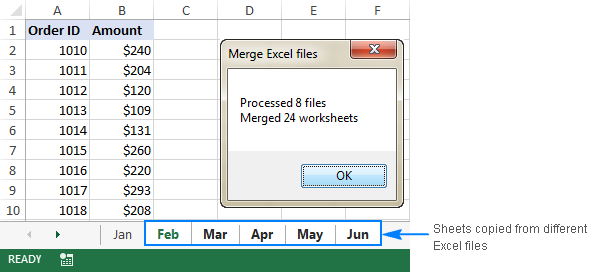How to Create 3-D Drawings in Excel
Microsoft Excel lets you add various kinds of shapes to make your
spreadsheets look better. However, all of the shapes originally appear
as flat 2-D drawings and that may not match any of the 3-D graphs or
other objects that you may have on your spreadsheet. Create 3-D drawings
in Excel by drawing any 2-D object on the worksheet and adjusting "3-D
Format" and "3-D Rotation" properties.
Step 1
Click
the "Insert" tab on the Microsoft Excel toolbar and click the "Shapes"
button in the "Illustrations" group. Choose any of the shapes you want
as the basis of your 3-D drawing.
Step 2
Click
anywhere on the spreadsheet to create the shape with the normal
properties. Click on the shape and use the "Format" tab on the toolbar
to make any adjustments to the shape. For instance, you can choose one
of the "Shape Styles" or adjust the "Shape Fill" or "Shape Outline"
colors. Click on any of the small circles or boxes on the borders of the
shape and drag them if you want to change the size of upcoming 3-D
drawing.
Step 3
Right-click
the shape and select "Format Shape" to bring up a dialog that lets you
customize the shape even further. Click "3-D Rotation" from the left
panel and click the box next to "Presets." Select any of the 3-D presets
that closely matches your preference. If you need to make any
additional adjustments, increase or decrease any of the X, Y, Z, or
perspective values and see how they affect the shape.
Step 4
Click
"3-D Format" from the left pane and increase the "Depth" value as high
as you like. This reflects the thickness of your shape and will render
the 3-D effect. Click the paint bucket next to "Color" in the "Depth"
group to change the color of the third dimension. Click "Close" after
you finished your edits.