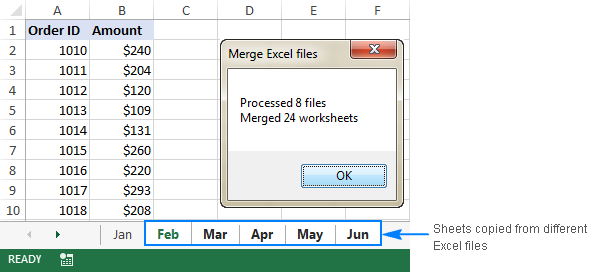How to merge Excel files with VBA
If you have multiple Excel files that have to merged into one file, a faster way would be to automate the process with a VBA macro.Below you will find the VBA code that copies all sheets from all Excel files that you select into one workbook. This MergeExcelFiles macro is written by Alex, one of our best Excel gurus.
Important note! The macro works with the following caveat - the files to be merged should not be open physically or in memory. In such a case, you will get a run-time error.
Sub MergeExcelFiles() Dim fnameList, fnameCurFile As Variant Dim countFiles, countSheets As Integer Dim wksCurSheet As Worksheet Dim wbkCurBook, wbkSrcBook As Workbook fnameList = Application.GetOpenFilename(FileFilter:="Microsoft Excel Workbooks (*.xls;*.xlsx;*.xlsm),*.xls;*.xlsx;*.xlsm", Title:="Choose Excel files to merge", MultiSelect:=True) If (vbBoolean <> VarType(fnameList)) Then If (UBound(fnameList) > 0) Then countFiles = 0 countSheets = 0 Application.ScreenUpdating = False Application.Calculation = xlCalculationManual Set wbkCurBook = ActiveWorkbook For Each fnameCurFile In fnameList countFiles = countFiles + 1 Set wbkSrcBook = Workbooks.Open(Filename:=fnameCurFile) For Each wksCurSheet In wbkSrcBook.Sheets countSheets = countSheets + 1 wksCurSheet.Copy after:=wbkCurBook.Sheets(wbkCurBook.Sheets.Count) Next wbkSrcBook.Close SaveChanges:=False Next Application.ScreenUpdating = True Application.Calculation = xlCalculationAutomatic MsgBox "Processed " & countFiles & " files" & vbCrLf & "Merged " & countSheets & " worksheets", Title:="Merge Excel files" End If Else MsgBox "No files selected", Title:="Merge Excel files" End IfEnd Sub------------------------------------------------------------- |
How to add this macro to your workbook
If you'd like to insert the macro in your own workbook, perform these usual steps:- Press Alt + F11 to open the Visual Basic Editor.
- Right-click ThisWorkbook on the left pane and select Insert > Module from the context menu.
- In the window that appears (Module window), paste the above code.
Alternatively, you can download the workbook with MergeExcelFiles macro, open it alongside your target workbook (enable macro if prompted), then switch to your own workbook and press Alt + F8 to run the macro. If you are new to using macros in Excel, please follow the detailed steps below.
How to use the MergeExcelFiles macro
Open the Excel file where you want to merge sheets from other workbooks and do the following:- Press Alt + F8 to open the Macro dialog.
- Under Macro name, select MergeExcelFiles and click Run.

- The standard explorer window will open, you select one or more workbooks you want to combine, and click Open. To select multiple files, hold down the Ctrl key while clicking the file names.